[This is the 4th and final in a series of posts about “Getting Organized” using a better system and the Evernote tool-set for paperless notes (though you could do this with any such software).]
Getting Organized Series Outline
- Introduction and License Giveaway
- A Task’s Life
- The Death of a Task, Man
- 451 Degrees – Good For Notebooks
Welcome to the final post of the series. There will be a post the following week announcing the winner of the premium license from the license giveaway in the comments of the first post (contest entries close Friday 7/23). We’ve talked about why I came to this software (and more importantly, a renewed desire to manage tasks); how I setup tasks in my system; and some ways I am attempting to add discipline.
We’ll finish this series by talking about some other features I use in this tool,my attempt to go paperless, what I plan on doing in the future and a few frustrations/concerns.
Before Starting – thanks to one of my readers, Chris who left an excellent comment in Part 3. (There are other great tips as well in the threads of these posts, worth checking out.) He gave us some good tips, a different program to try and I really liked his ideas for task priorities. If you recall, in part 2 I had priority titles like “Due Today, Due Soon, Due Someday, etc”. His are simpler and yet fully explain the priority, “Now!, Gotta, Outta, Wanna”. I like them and am thinking about trying them out for a while as replacements.
Burn The Notebooks
In part 1, I showed a picture of a typical notebook of mine. In a word: disheveled. Since installing Evernote a few weeks ago, I haven’t used a notebook once. I miss the uniball roller pens I love to write with but not that much; typing on the Macbook is also nice 😉
I had several notebooks and I used them frequently. A good friend and a great resource on all things social media and blogging, Jon DiPietro who blogs about DomesticatingIT gave a great tip about blogging: “Always Be Collecting“. He suggests using a moleskin notebook and camera. That is great, but.. I can’t read my notes and don’t always have the blog notebook (or the same one) with me. Now when an idea comes to me (even if in the middle of the night feeding the newborn), I reach over to wherever my smartphone is and I type a new note in the blog fodder category (If I am really tired or in a hurry, I won’t categorize.. it will be there in the inbox for me tomorrow). I have saved or created numerous ideas for work, blog topics, honey-do items, etc and that stimulates me to keep using the tool.
Several times now I have wanted to recall what we discussed in a meeting or a piece of tribal knowledge as I am still new to my company. Under my old system. I guarantee you I would have a 60% at best chance of finding the exact information in a notebook or single sheet of paper. I would then have an 80% chance of reading my scribbles, Now? I just search and find it. I can type fairly fast and I’m developing some short hand to consistently express the same thoughts the same way when typing the notes. I’ve even used the notes in a meeting to help someone else remember a point from a meeting.
I plan on banging away notes while at the PASS Summit sessions this year. Tasks will be things to research or look into in my own environment. Everything else will be blog topics or reference data for later on the gobs of knowledge gleaned. (Or the clever ways to insult people learned from Buck Woody).
To me, this is the biggest feature. The note taking is simple and works great. Adding the task management categories, notebooks and priorities made it even easier.
Burn The Business Cards
From any device with a camera, I can take a quick picture or iSight note (on the mac client) of a business card. Save it with the “persona” tag about which Mike the relationship is for and dump it into the contacts notebook. I don’t need your business card, just a picture. I have it on every device that I use Evernote with and I can search it (with OCR so not perfectly but fairly well). I can’t copy and paste the found text though (See wishlist). On the mac the process is a simple as:
1. Take a Picture of the card through EverNote’s iSight note

2. Save The Image To Evernote. Give it a title of the contact name, assign a tag. Add any other notes about the contact you wish to add
3. Search for the contact later in the contacts folder, or by contacts folder and which persona you know the contact through
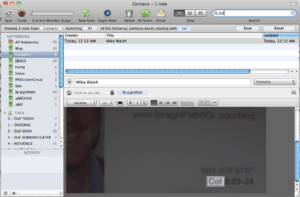
I can do that with any picture, not just business cards. With the premium edition, I can also import just about any file format I wish to import and I can search through PDF files, I believe.
Burn A Tweet (Or E-Mail)
Ok, well I actually don’t mean with fire this time. I mean, burn a copy. With twitter interaction, I can send a tweet to @myen and it comes into my evernote account. The other day Karen Lopez (better known as @DataChick to the twitterers out there), who blogs at InfoAdvisors, sent out a tweet to a flickr picture with the message “this could be useful”. I agree, could use it in a post or a blog (but then I saw the Creative Commons license, no I can’t). But yeah, I can send myself a note through twitter. Same thing with e-mail, I can forward an e-mail to my evernote account and keep it there for a record or for an action item.
The Trunk
They recently launched an “app store” like feature called “The Trunk” where I can download apps that are designed to integrate with Evernote. There are some promsing applications out there and some neat ideas like scanning receipts/etc. into Evernote. One idea I had was to put all of my junk drawer (alright we have two junk drawers and a junk closet) paperwork into one of two places: Evernote and then the trash, or straight to the trash. I may still do this but not with as many items as I had wanted, as I don’t know how secure my PII would be on their servers. I may still scan them onto some app within my home network though. Using this tool has put me on a declutter kick and I think I’m liking the clean desk (STILL!) at work.
Blow Up These Problems!
Since I am talking a lot about a product (that, again, I am not receiving compensation from… In fact I approached them about giving away the premium license and they never got back to me…) I might as well talk about some of the frustrations/concerns:
- The Interwebs – One of the greatest features is one of the potential faults. What happens if World Cup fans all around the world want to take notes about tactics used in the games the next time? Services go down, in fact Evernote had some down time (not horribly long but they experienced it) just this week, after the first 3 posts were scheduled to go live and I had to make sure to add this. I will still have my notes but I can’t sync and can’t get all features (like the OCR on the mac. has to sync to server then back – seconds – to be searchable)
- Security – There is SSL for the data to go to the server. I can even encrypt selected text and receive my own pass phrase for decrypt. It is still all managed at the server and they don’t tell you a whole lot about the security. To get SSL encryption I had to upgrade to premium. I won’t be putting passwords and sensitive client/employer data in here that could cause issues if stolen. I also don’t know about their corporate security. What are their policies at their data center? Within their databases? It is a cloud based service that I don’t know a whole lot about.
- Backup – I perform exports on occasion of my notes to HTML for a local backup. The devices all receive all notebooks so I actually have copies in 3 places plus a backup. Plus whatever they do on their servers. Maybe it’s overkill, but I’m a DBA. 🙂
- Private Clouds – They don’t. What if I wanted to host my own evernote service for myself behind a firewall on my own equipment. I can’t. I don’t need their servers for this (save for the OCR perhaps)
- No great way to “Draw” on the mac. I can use a third party app like Skitch to do so but I wish I could easily and quickly drag shapes in when at a whiteboard session. I can take a picture but with the drawing, I can draw the “motion” of the whiteboard.
Series Summary
That’s it. I’ll answer questions you have about more specifics. Basically the important takeaway from this series, in my mind is, you can get organized. You can manage tasks. Even if you are borderline ADD. You need discipline and a system that works for you. The important system here for me is what I described in part 2 about collecting, organizing and prioritizing and then what I described in part 3 about getting the tasks done and enforcing discipline upon yourself. The tool you use matters not. Actually it does matter but only so far as you can answer this question with a yes, “Does the tool you use to manage your tasks appeal to you? Is it easy for you to use and do you stick with it?” If so, then great. If not, maybe it’s time to revisit it and get out of the “Oh crud! I forgot to do something, I’ll be home late tonight!!!” rut that I sometimes have been in.
As always, I welcome comments and discussion points. If it isn’t 7/24/10 (EDT) yet, go ahead and check out the first post and add a comment if you want to win the free premium license.


Thanks Mike, great series! I have not acutually burned any notebooks (yet)… however, I have phsically removed myself from notebooks, pens, and post-it notes and (so far) have not reached for the key to unlock the desk drawer that I have stashed all that stuff in.
I have a netbook for meetings, to-do items go on my list from my desktop, scratch-pad notes are all going into evernote…. so far so good!
Thanks again for the ideas, I am glad I ran into this software at the same time you worked on this series!
Great job with this series. Makes me rethink my current system and now I’m looking to revamp and cleanup processes. Thanks again!
Loving this series. Really want to give Evernote a try. I’m working now with a system that involves other products that sync everything up, even to Outlook. I think what I really want is a system that actually does the tasks.
I can so relate to the saying “no” thing. I take on way too many things at once and it is taking away from my focus. When I get back from SQLCruise, I’m going to first do some strategic planning, then look at all my tasks to see if they are going to carry me to those goals or not.
Hey Karen,
Thanks for the comments. I really like the huge idea at the end of your simple closing statement. “…Then look at all my tasks to see if they are going to carry me to those goals or not.” Great point and great approach. “Do you fit into a goal of mine?” “C’ya!” The trick is with the Multiple personalities I described in part 2 on classifying tasks. Each persona has its own goal sets. This may sound horrible to admit, but I need to do a better job of balancing the personalities and figuring out which persona is most important. Well, I already know, now I need to act accordingly. Enjoy the cruise! Maybe I’ll find a way to make the Alaska one, perhaps I can con Brent and Tim into needing “Adjunct Faculty”.
Enjoyed reading your Evernote series. I’m a big OneNote guy at work, but thinking of giving EverNote a spin. May start using it, but would likely still need OneNote for at-work shared notebooks and password protected notebooks.
Trying Evernnote today… very first impression is that outlining with bullets is quite difficult. Like maybe even deal killer difficult. Do you do much outlining? Do you find it as difficult as I do?
On the Mac version at least it is incredibly easy… I create a bullet and with tab/shift tab I can change the indents. I would expect the same on the Windows version?
I’ve been using Evernote religiously for several months now both at work and personally.
As a DBA, its biggest value to me has become as a braindump for those little details make you raise a Spock eyebrow and say “…Interesting…” but it isn’t obvious at the time why you might need it later. I just recognize it as an important detail, jot a quick note about it in evernote.
It’s amazing how many times I’ve needed to “Vulcan mindmeld the Evernote Elephant” for those quick notes that sometimes months later become very important. Or prove when/how I did something trivial that later turned into a big fat hairy deal. It often ends up answering the “where did I put that” and “whose lame idea was this anyway” kind of questions.
It’s also great for outlining new procedures…that I can easily refer to and tweak either on my work desktop, at home in the evening, at a friend’s house or under the covers at 3 am on my iPhone. Geeky. Yes. I know.
Ive been trying to sell it to my teammates as a means of outlining processes in a shared notebook available from any device even in a disaster, but that’s fallen flat so far… you can lead a horse to water, but the mileage he gets on your water may vary. – Wade
I really like the brain dump use. I use that often with clients. I’ll take my raw nots in Evernote, record findings, issues, good things, bad things, communications, etc. (no sensitive information because I don’t know how secure my data is at their site still and SSL doesn’t make that any better, just makes the transmission better) and then I create documentation from there and even do a lot of copying and pasting.
I like the word picture of the mindmeld. I hear you there. I often find an “AHA!” when searching through Evernote, and that is after only using it about 6 months or so now. Thanks for sharing, Wade. Sounds like some great uses.