[This is part two in a series of posts about “Getting Organized” using the Evernote toolset.]
Getting Organized Series Outline
- Introduction and License Giveaway
- A Task’s Life
- The Death of a Task, Man
- 451 Degrees – Good For Notebooks
The Life of A Task
The system I am using has a few stages. The stages all happen quickly as they are easy to manage. Let’s go through the lifecycle of a task in the hybrid system I’ve created for myself in my Evernote account.
- Conception – I created an “inbox” notebook (think of a notebook as a folder for lack of a better term) in Evernote and set it as my default.

A notebook for each Mike If I am receiving a task,idea, project or something similar (all called “Task” from here) I create a note in this inbox and a task is conceived.
- Classification – This is usually done along side conceiving a task but can happen later if just creating a quick note on the fly. Here, I organize my notes into a small set of categories I created based on the question “Which Mike?” This classification makes sense to me since the answer implies a different venue, train of thought or degree of focus.
- Employee – All notes having to do with work are tagged by the employer name.
- At Home Mike – Husband, Father, Fix it man, chicken farmer & vegetable gardener. These notes get tagged “home”.
- Consultant – I consult a little on the side. These tasks get tagged “StraightPath”.
- Blogger – Blog ideas go to the “Blog Fodder” tag.
- PASS Volunteer/User Group Leader – The combination take enough time that it deserved a tag, “PASS/UserGroup”
- Allow myself to introduce Myself – My faith, health, goals, lifetime learning, etc. I tag these, “Sharpen The Saw” (From a Franklin Covey Time Management Course)
- Prioritization – Now I have a full inbox categorized to one of my multiple personalities. I need to prioritize the tasks and empty that inbox. Both happen here. Each tag mentioned at classification has a notebook. When I assign priority, I move the task to the proper notebook or just do it it is quicker or a missed task overdue. I don’t prioritize constantly. I always add tasks but I try to do this stage 3-4 times a day. This way I spend more time completing tasks and less time
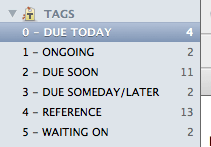
Numbered for easy selecting, my priorities assigning them. The priorities:
- Due Today – This is a task that really has to be done today. If I can just push it off to tomorrow, it shouldn’t have been here (Under normal conditions, obviously production issues happen that take time). If it is the end of the day, I may assign a task here “ahead of time” for the next day.
- Due Soon – I know what soon means to me so I know what I am trying to convey here. If there were no tasks on me due today, these should be done. If it is Monday, they should be done by Weds or Thurs for work related tasks at the latest.
- Due Someday/Later – I am sure GTD and Time Management gurus are ripping off their shirts and putting on sackcloth and ash now, “Someday! What is that!?!” To me, this is a nice to have, really should do that I intend on whittling off. If it doesn’t get done the world won’t be as good as it could have been but it won’t implode (unless it was to “recheck Large Hadron Collider and verify no black hole created”). I used to use the “Later” type task priority as a pre-trash-trash bin. I will try to kill that.
- Reference – I know, not a “priority”. If I am in a meeting I may have a “Due Today” task with “Questions for Storage Meeting” as the start of the meeting note. As I get my answers and the meeting is wrapping up, I delete the Due Today priority and replace it with “reference”. Still searchable, not stressing me out as a “to do”.
- Waiting On – It may be an important task (and if it is, it will be in the “Due Today” or “Due Soon” category at the same time as this one) but this reminds me that I am waiting on someone else. Comes in handy when reviewing open tasks.
- What Note? Evernote has a trash barrel. If I don’t need a done task or idea for reference, I’ll delete it. The grocery list my wife gave me today is a great example.
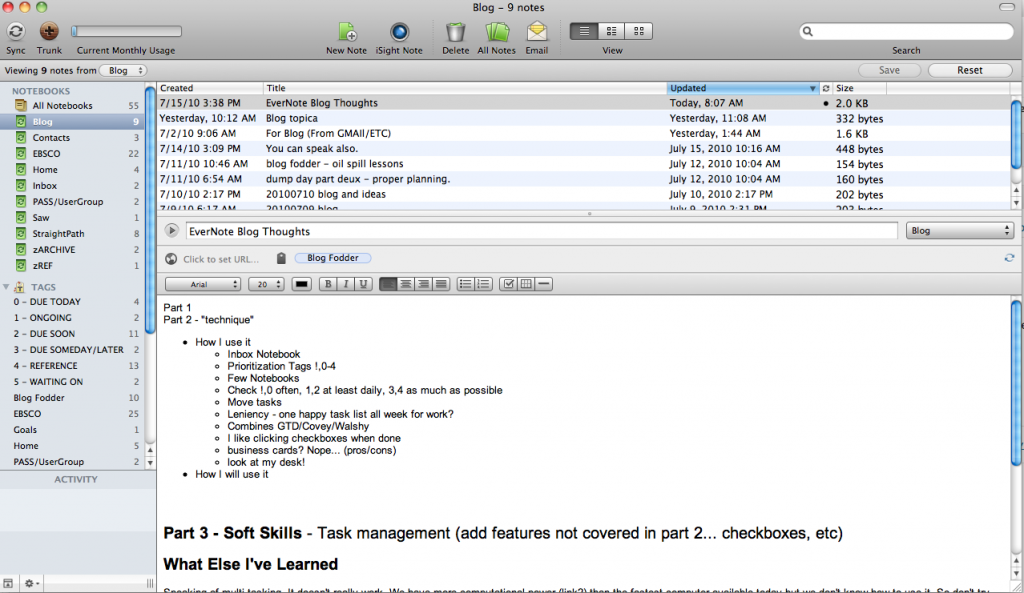
- Separate Notebooks – Each of my “Which Mike” categories has a notebook. This is typically where a note will go once I’ve assigned a priority. It clears the inbox and allows me to search within a folder as a limiter. I also have a couple other folders like Contacts (for paperless business cards, more in a later post) or Reference folders for reference items (blog posts clipped from web, kb articles, white papers, diagrams, etc.)
- Complete – Once a task has been completed I remove the priority tag and leave it in the proper “Which Mike?” notebook. I have an archive category and folder in case I want to start archiving by quarter, month or year in the future. For now it works.
That’s It?
Really, yeah. This is the easy part. The tough part is discipline. This isn’t some revolutionary system. It really has pieces that the “GTD people” seem to follow and some aspects of a time management program. It also contains good old fashioned task management 101 principles. I like it and it works for me, though. Why? I can think of a few reasons –
- One System – No notebook sprawl. No Post-It’s on monitors.
- Crisp and Clean – My desk doesn’t is clean(former colleagues know what I mean and you can share with the readers about my paperwork mountains)
- Better Steward – No matter where you stand on the political spectrum, it makes sense to be a better steward of our environment. It’s also nice to be a better steward of company resources – saving some paper helps a little.
- I KEEP USING IT! – This is the easiest system I have used so far because I like it and I keep up with it. Maybe that is because I have it with me everywhere and on all these fun to use devices. Maybe it is because I created my own notebook, categories, tags and I control the flow.
If you want to win the free premium upgrade for Evernote, don’t forget to leave a comment on the first post, by the way. We need at least 10 people to comment and it has to be done before midnight on Friday 7/23.
Upcoming Posts in the Getting Organized Series, subscribe to my feed to receive the next posts as they publish.
The Death of a Task, Man – I’ll discuss some of the soft skills I am employing or hope to employ in my quest to kill tasks. I’ll also talk about how I do “task checks” and search for tasks and a few more technical helps but those will be from the soft skill perspective.
451 Degrees – Good For Notebooks – I talked about the main reason I came to a tool like Evernote is to replace my horrible notebooks that I can’t read or search. I’ll go into a little more details here, talk about some apps I’ve found useful alongside it and then I’ll talk about a few features I wish existed.
I’d love to hear your approach! If you want to share your approach or what bugs you see in my current approach, I’d love to hear about it. You can comment here on this post or, if you want to be entered into the license giveaway, you can leave your comment on the first post. Now, it’s off to check off a few tasks.


I am still in love with this software! …. GREAT idea for the priorities, I have some work to do to go through my quickly accumulating pile of notes, but your approach looks great, I am doing that today!
I have taken meeting notes for work, as well as personal things, and I can honestly say I spend more time paying attention to the meeting, and less on the actual note taking than anything else I have ever tried. This are catorgized, simple, and ther interface has enough to be effective, but not taking soooo much time formating things that I forget to actualy take the notes.
Thanks for the priorities idea, I am off to do that now.
Glad to hear you are still liking it. So far so good for me. The real sign is I am sticking with it. The tool doesn’t provide the discipline so that has to come from me but it makes it “fun” (more on that in the next post).
I hear you about the notes. I just type like I would write in the notebook – stream of conscience. Only formatting is bullets sometimes, –> kind of arrows and bold for changing points/topics. All stuff to do with keyboard shortcuts. I’ll insert checkmark boxes if I get a task during the meeting (I’ll talk about that next time also)
Mike,
Downloaded the app and will definitely give it a try. Thanks for sharing!
Do you have a different system in place for your emails? For example, if you receive an email containing a reference for a specific project, do you port it to Evernote or do you maintain it separately (via Outlook/email client)?
Hey Janice – enjoy! Thanks for reading and commenting.
For e-mails I have a few options at my disposal –
1.) I can forward it to my evernote account (every evernote account has an e-mail address to send notes to and it is automatically synced to your evernote account and thereby all devices)
2.) I can cut and paste the relevant portions into a relevant note
3.) Just leave it alone.
I would say I rely on options 3 and 2 more and in that order. If I really think about it, a lot of the e-mails I get don’t contain actionable items or contain very quick actions. If there is a larger task/project needed, I’ll just create a note from it. Requires some typing and then maybe some copying and pasting. So far that works because I have 3 separate e-mail accounts to maintain.
Discipline. Yeah, that’s the ticket. (and definitely the hardest part for me) I like seeing what you’re doing with the tags, though. That’s a pretty interesting use for Evernote. I like the classifications as well. I’m going to have to save this for reading when I have a little more time to digest the information.
As for the giveaway, do your comments count? You’re way over ten comments if that’s the case. 🙂
Have been using Evernote for a while, as a run-everywhere (phone, laptop, work pc) organizer. Really was not employing any structure before your post, but I will definitely try it out.
BTW, large “what kind” of collider?
Glad to hear the tool has been working for you for a while. Let us know how this approach works. Great catch on the collider I will fix when at the computer, oops! 🙂 embarassing typo, eh.
I feel like I have been betrayed!!! …. my LOVE for this software was so fast – Love at first sight – and now I feel like I have been dumped today 🙁
The service is down, the website is down, there are no updates from evernote via twitter…. whhhaaaa I want my todo list. I NEED to clip websites, I am not sure I can go through withdrawal so quickly!
Hope things come back up soon! 🙂
I never realized how popular my blog was but now I clearly see my readers have crashed their servers 😉
Perhaps I’ll have to add this to part 4… The whole “online” problem. Thankfully I have my devices in sync and have offline exports of important notes. Some of my notes have been sync’ed today so it appears to be struggling to come back to life. Blasted internet…
Hi Mike,
I really enjoyed reading your article. I know this is almost a year old, but appears to still be a valid way of using Evernote.
I’m always struggling at work to keep up with the Project Manager’s need for updates. Further, our CIO wants to know how much time we are spending in certain areas so he can decide how much more resources (hirings) we need. With that information we’re required to update a task list on our intranet with the tasks we completed, what project it was for, and how many hours we spent. This task list syncs with Outlook 2010.
With that said, I’d love to hear your opinion on how to address this issue. Is it possible to sync Evernote with Outlook in some way? My thoughts were to send all completed tasks (tag them as such) to Outlook via email. Outlook could then use rules to automatically file these as tasks. I could then simply update my time in the tasks and move them to the appropriate SharePoint task folder at the end of the day.
I’d love to hear your thoughts. Thanks!
Hey Paul –
Something like what you propose could probably work but I think the effort for it may be a little difficult. I think a better solution would be looking at (and I really hate saying this as a peon who has to use these tools.. more on that in a second) some sort of an enterprise scheduling/task management/resource management software package.
While I still use Evernote for my notes with clients, upcoming tasks in my personal life, etc. my day job requires the use of another tool for scheduling resource time and submitting time sheets. I’m a consultant and some of my time is billable time so invoices/etc. need to be created from that time. Trying to force Evernote into that type of tool would be difficult, at best. Now that I’ve been in this new role for about 6 months, I see Evernote more as a “non customer/non managed project” to-do system and definitely a paperless (and searchable) note solution.
* – On the enterprise scheduling/task management/time tracking/etc. tools – I hate them as an employee. At least I always used to. But the more I see the benefits (proof that I need someone to help me out, proof that resources aren’t available, ability to provide an audit of time spent to a client in one system) the more I realize this, like documentation ;-), is a necessary evil. I’ll even say I am embracing the category of tools.
Thanks Mike,
You spoke my exact issues. I also work as a consultant (2 years now) and have to juggle much of the same. This particular client is trying to determine a need for an in-house Business Analyst based on the amount of time spent by the developers doing that particular job. So I think you are right that we may need to invest in a Enterprise tool for time tracking.
Of course, the thing I love about Evernote is the ability to jot down ideas and notes anywhere and “convert” them into actionable tasks as needed. Hopefully I can find a way to get the best of both worlds :).
Thanks again!
Hi one thing I need for task management is some kind of alerting. I’ve looked at all the GTD options (I think) as you have, some do some good things, but particularly I wanted (like you) to have all information on all devices – ipad / android / laptop / desktop – all in sync, and I wanted to share tasks with a group – so evernote seems like a good platform – if there was a way to alert on tasks (such as ‘due today’ and ‘you’ve been given a task’ kind of thing.
Any ideas ?
regards
Mark